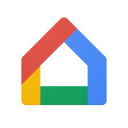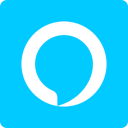Achieve Ultimate Privacy in Overwatch: Mastering the Hide My Name Feature in Overwatch 2
- 2024-04-22

In the world of Overwatch 2, blending into the background or streaming without the fear of being stream-sniped can be a golden luxury. Whether it's for privacy, avoiding unnecessary attention, or simply playing incognito, the Hide My Name feature is a godsend for many. But how exactly do you navigate these waters? This guide will break down everything you need to know to master the art of anonymity in Overwatch 2.
Introduction to Anonymity

Before we dive in, let's understand the importance of staying under the radar. In Overwatch 2, your BattleTag is your identity. It's how friends find you but also how adversaries can track you. In a game where strategy and surprise are key, giving away less information can sometimes be the edge you need. That's where the Hide My Name feature steps in, offering a cloak of invisibility to those seeking it.
Step 1: Accessing Streamer Mode
- Open the Main Menu: While in the Overwatch 2 game environment, press the ESC key to bring up the main menu.
- Navigate to Options: Within the main menu, you'll find several options. Click on the "Options" button to proceed.
- Enter the Social Realm: Within options, you'll discover various tabs responsible for tweaking your gameplay experience. Select the "Social" tab to find your way to privacy settings.
- Streamer Mode Activation: In the Social menu, locate the "Privacy" tab. Here, you'll find a toggle for "Streamer Mode." Activating this is your first step towards anonymity.
Step 2: Engaging Hide My Name
- Toggle on Hide My Name: Look for the "Hide My Name" option. When you activate this toggle, your BattleTag becomes invisible, replaced by a randomly generated name.
- Understand Your Visibility: It’s essential to know that with Hide My Name enabled, all players, including yourself, will see this randomly generated tag. It creates a seamless veil of anonymity across the platform.
Step 3: Tailoring Your Anonymity
The beauty of Overwatch 2’s privacy settings is their flexibility. Here’s how you can fine-tune your invisibility cloak:
- Client-Only Option: If you prefer that only others are blinded to your true identity while your screen shows your real BattleTag, then the "client-only" option is your friend.
- Hide from Friends and Hide from Group Features: Seeking total anonymity? Toggle these features to extend your invisibility to friends and group members, ensuring your gameplay remains a mystery across all fronts.
Step 4: Anonymizing the Masses
- Hide Other Player Names: For a truly incognito experience, activating this feature will randomize and hide all player names in the lobby on your screen. It’s a feature that blanket-covers anonymity, making every player an enigma.
Step 5: Simplifying Anonymity
For those who frequently oscillate between visibility and invisibility, Overwatch 2 offers a streamlined approach:
- The Power of Streamer Mode Toggle: Instead of individually toggling each privacy setting, Streamer Mode acts as a master switch. Flipping this switch will activate or deactivate all your preset privacy preferences, making transitions smooth and effortless.
Conclusion: Mastering Your Domain

In Overwatch 2, knowledge and strategy are as crucial on the battlefield as they are off it. Using the Hide My Name features not only offers you privacy and protection but also an added tactical advantage. Whether you’re a streamer, a competitive player, or someone who values anonymity, these steps ensure you maneuver through Overwatch 2 with the confidence and secrecy of a shadow.
Remember, in the realm of digital combat, sometimes the most potent weapon is staying unseen. Use this guide to not just navigate but master the art of staying anonymous, making every match not just about skill but also about the strategic use of privacy. Welcome to a new era of Overwatch 2 gameplay, where you dictate the terms of your digital identity.